Update: Google Sheets does support the Gdata API now, and the current version of gFlash also supports the Google two-step authentication!
Wednesday, March 12, 2014
Google Sheets / Two-Step Authentication
Update: Google Sheets does support the Gdata API now, and the current version of gFlash also supports the Google two-step authentication!
Friday, November 23, 2012
iOS 6 / iPhone 5 gFlash Update
Based on user feedback and the introduction of iOS6 and iPhone 5, we've just submitted another update for gFlash+ and gFlashPro to the iOS app store. (it usually takes a week or so for approval)
Please note, because of the iOS 6 / iPhone 5 support, this update is limited to devices that can run iOS 4.3 and later.
Here's a detailed description of what's new:
1. Support for iPhone 5 Layout. This new release makes use of the extra space available on the 4-inch iPhone display.
2. iCloud support for syncing in-app purchases between your devices. So, for example, if you've made an in-app purchase of a premium set on your iPhone, it will also show as "purchased" on your iPad provided that the iPad is on the same iTunes account and both devices have iCloud enabled.
3. We've added an option to get into the gFlash Editor screen via a swipe gesture. Currently the app requires that you tap and hold a title for 3 seconds before being able to edit that set. Now, you can swipe the title to get directly into the edit function. At this time, this feature can only be enabled via the Settings app. To do this, follow these steps
4. We've made some minor improvements to the handling of multisided cards. If the set is missing content for one of the sides, it will continue to treat the entire set as multisided (previously, it would attempt to show all the cards as standard cards if one of them was not correctly formatted).
5. Fixed support for images and audio in Flashcard Boxes. Also fixed a few other minor bugs in Box mode.
6. Made it easier to remove empty groups in the main library list. After deleting all the items in the group, go to another screen and then back - the empty group will be removed.
7. Fixed problems with numbering of Split Sets.
8. Fixed an issue on pre-5.1 iOS iPad that would cause the app to not start. Also fixed other issues that could cause (rarely) the app to crash.
9. We noted and fixed a problem when exporting sets containing images and audio to devices running iOS6. The new Mail app does not unpack our [set title].gts.zip file correctly - To fix it we now format the filename as [set title].gtz.
If you'd like to import existing *.gts.zip files into iOS6 devices with gFlash, you can do it one of two ways:
Most of the items on this list are here because gFlash users took the time to contact us. Please let us know thru support, Facebook, or Twitter how we can make gFlash better!
Please note, because of the iOS 6 / iPhone 5 support, this update is limited to devices that can run iOS 4.3 and later.
Here's a detailed description of what's new:
1. Support for iPhone 5 Layout. This new release makes use of the extra space available on the 4-inch iPhone display.
2. iCloud support for syncing in-app purchases between your devices. So, for example, if you've made an in-app purchase of a premium set on your iPhone, it will also show as "purchased" on your iPad provided that the iPad is on the same iTunes account and both devices have iCloud enabled.
3. We've added an option to get into the gFlash Editor screen via a swipe gesture. Currently the app requires that you tap and hold a title for 3 seconds before being able to edit that set. Now, you can swipe the title to get directly into the edit function. At this time, this feature can only be enabled via the Settings app. To do this, follow these steps
- Tap the Home button and find the Settings app (the Gear icon)
- Scroll down until you see gFlash and select it
- Scroll to Behaviors
- Set the Swipe Left to Edit button to ON
4. We've made some minor improvements to the handling of multisided cards. If the set is missing content for one of the sides, it will continue to treat the entire set as multisided (previously, it would attempt to show all the cards as standard cards if one of them was not correctly formatted).
5. Fixed support for images and audio in Flashcard Boxes. Also fixed a few other minor bugs in Box mode.
6. Made it easier to remove empty groups in the main library list. After deleting all the items in the group, go to another screen and then back - the empty group will be removed.
7. Fixed problems with numbering of Split Sets.
8. Fixed an issue on pre-5.1 iOS iPad that would cause the app to not start. Also fixed other issues that could cause (rarely) the app to crash.
9. We noted and fixed a problem when exporting sets containing images and audio to devices running iOS6. The new Mail app does not unpack our [set title].gts.zip file correctly - To fix it we now format the filename as [set title].gtz.
If you'd like to import existing *.gts.zip files into iOS6 devices with gFlash, you can do it one of two ways:
- Rename the [set title].gts.zip to [set title].zip and then email it to your device.
- Use iTunes File Sharing to copy the [set title].gts.zip file in.
Most of the items on this list are here because gFlash users took the time to contact us. Please let us know thru support, Facebook, or Twitter how we can make gFlash better!
Monday, October 15, 2012
Latest gFlash Update For iOS
By now most iOS gFlash users should've received notice of the latest update. (22.2 for gFlash+/5.1 for gFlashPro).
It's a minor update, but here's what's in it:
It's a minor update, but here's what's in it:
- Fixes crash related to recording audio in the editor.
- Added gFlash iPhone Settings attribute called Disable iPad Master Swipe. When set to "On", this will prevent the master window from appearing on iPad when swiping backwards in portrait orientation
- Added Export Set functionality for Spanish and French localizations
- Change Multisided card behavior in One Side View such that the card will "remember" which of the "sides" are open. This is helpful for users trying to study one attribute of a card. Two Side View will use the previous behavior.
- Improved performance for older devices.
Monday, July 23, 2012
gFlash+ for Android is New and Improved!
We heard you.
Our loyal users have been clamoring for upgrades to the Android version of our immensely popular flashcard app, gFlash. We are happy to report that an improved version of gFlash+ for Android is available for download today. And we’re not done! We plan to add new features incrementally so there’s much more to come.
But users will be happy to know that this latest release of gFlash+ for Android offers complete integration with Google Docs (although not on Kindle Fire or Nook at this time). Now users not only have access to the gWhiz Catalog on their Android device but can utilize Google Docs to create and store card sets. This version also now supports multiple choice, multisided cards, flashcard boxes, images, and HTML.
Long recognized as the best free flashcard app on the market, gFlash+ offers users a robust platform for creating, downloading, and manipulating flashcards in every subject under the sun. The new features combined with its innovative implementation of the Leitner learning method make gFlash+ an indispensable learning tool for students of all ages.
Studying on the go has never been this easy!
Our loyal users have been clamoring for upgrades to the Android version of our immensely popular flashcard app, gFlash. We are happy to report that an improved version of gFlash+ for Android is available for download today. And we’re not done! We plan to add new features incrementally so there’s much more to come.
But users will be happy to know that this latest release of gFlash+ for Android offers complete integration with Google Docs (although not on Kindle Fire or Nook at this time). Now users not only have access to the gWhiz Catalog on their Android device but can utilize Google Docs to create and store card sets. This version also now supports multiple choice, multisided cards, flashcard boxes, images, and HTML.
Long recognized as the best free flashcard app on the market, gFlash+ offers users a robust platform for creating, downloading, and manipulating flashcards in every subject under the sun. The new features combined with its innovative implementation of the Leitner learning method make gFlash+ an indispensable learning tool for students of all ages.
Studying on the go has never been this easy!
Friday, May 25, 2012
More Premium Topics
A few more Premium topics were added to gFlash this week. They are:
These flashcards sets can be downloaded from the gFlash Premium Library, which is available from the + (Add) button at the bottom of the gFlash screen.
- MCAT Flashcards
- EMT Exam Flashcards
These flashcards sets can be downloaded from the gFlash Premium Library, which is available from the + (Add) button at the bottom of the gFlash screen.
Wednesday, May 23, 2012
Creating, Saving, and Sharing Flashcards Using gFlash
(Updated 9/6/12) Not sure of which approach to use for your next set of gFlash flashcards? Here's a quick overview of the most common options and the advantages and disadvantages for each:
| Approach | Advantages | Disadvantages |
|---|---|---|
| Use Google Spreadsheets |
|
|
| Use the gFlash Editor |
|
|
| Use third party flashcard sites like StudyStack.com and Quizlet.com |
|
|
How do I share flashcards made with the gFlash Editor?
(Updated 9/6/12)
NOTE: The gFlash+/gFlashPro Editor is currently only available on iOS.
The gFlash Editor is a great tool for creating and editing flashcards and is available right from within gFlash+ and gFlashPro. So how do you share those device-created cards with another device or study partner?
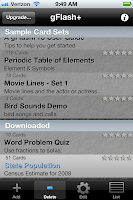 Starting with our latest release (gFlash+ v22 /gFlashPro v5) it's really easy.
Starting with our latest release (gFlash+ v22 /gFlashPro v5) it's really easy.
Let's say I have a flashcard set called State Population that I created using the editor, and now I want to share it with my iPad and with my friend. The first step is to tap and hold the item in the flashcard list until it changes color.
When you release, it will bring you into the editor with the cards for that set loaded.
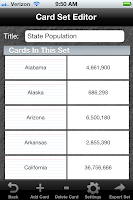 Next, tap the Export Set button at the bottom and choose either Email or iTunes File Sharing. For most situations, email is the best option.
Next, tap the Export Set button at the bottom and choose either Email or iTunes File Sharing. For most situations, email is the best option.
When you export a set, it writes the set information to a .gts file. If the created set contains images or audio, everything will be contained in a .gts.zip file. (For simplicity, we'll just refer to it as a .gts file for the rest of this post).
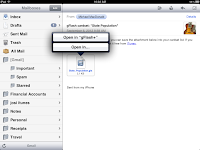
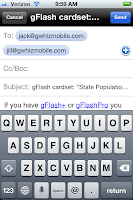 On the destination device, make sure that you've installed gFlash+ or gFlashPro, and then tap on the attachment. A popup will be shown allowing you to open the .gts attachment.
On the destination device, make sure that you've installed gFlash+ or gFlashPro, and then tap on the attachment. A popup will be shown allowing you to open the .gts attachment.
To save the directory to the file system, tap the Save to.... button.
The .gts file inside the export directory can then be emailed, or copied back into iTunes File sharing. If you copy it back into iTunes File sharing, it will be loaded onto the device on the next device sync (it will also be removed from the iTunes File Sharing area).
Some other interesting things about sharing:
NOTE: The gFlash+/gFlashPro Editor is currently only available on iOS.
The gFlash Editor is a great tool for creating and editing flashcards and is available right from within gFlash+ and gFlashPro. So how do you share those device-created cards with another device or study partner?
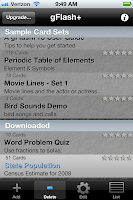 Starting with our latest release (gFlash+ v22 /gFlashPro v5) it's really easy.
Starting with our latest release (gFlash+ v22 /gFlashPro v5) it's really easy.Let's say I have a flashcard set called State Population that I created using the editor, and now I want to share it with my iPad and with my friend. The first step is to tap and hold the item in the flashcard list until it changes color.
When you release, it will bring you into the editor with the cards for that set loaded.
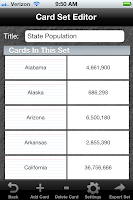 Next, tap the Export Set button at the bottom and choose either Email or iTunes File Sharing. For most situations, email is the best option.
Next, tap the Export Set button at the bottom and choose either Email or iTunes File Sharing. For most situations, email is the best option.When you export a set, it writes the set information to a .gts file. If the created set contains images or audio, everything will be contained in a .gts.zip file. (For simplicity, we'll just refer to it as a .gts file for the rest of this post).
Sharing via Email
If you select Email, the email composer window will be shown pre-populated with the flashcard set as a .gts attachment. Just set the destination emails into the To: field and select Send.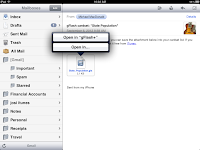
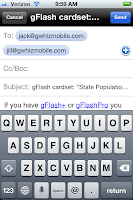 On the destination device, make sure that you've installed gFlash+ or gFlashPro, and then tap on the attachment. A popup will be shown allowing you to open the .gts attachment.
On the destination device, make sure that you've installed gFlash+ or gFlashPro, and then tap on the attachment. A popup will be shown allowing you to open the .gts attachment. Sharing via iTunes File Sharing
If you select iTunes File Sharing, a message will be shown letting you know that the .gts file was written into a directory called "export" in the iTunes File Sharing area. To get access to the file, connect your device to iTunes, select your device on the left panel, the Apps tab on the top, and the scroll down to the File Sharing area. Select gFlash.To save the directory to the file system, tap the Save to.... button.
The .gts file inside the export directory can then be emailed, or copied back into iTunes File sharing. If you copy it back into iTunes File sharing, it will be loaded onto the device on the next device sync (it will also be removed from the iTunes File Sharing area).
- You can convert .gts files into Google Spreadsheets for editing or transfer to non-iOS devices. (Does not work for .gts.zip at this time {Sept 2012}).
- All sets on your device can be shared using this method with the exception of Premium content. (in that case, just redownload to the other device)
Subscribe to:
Comments (Atom)

